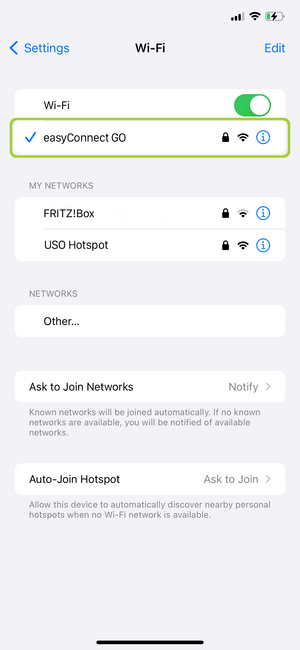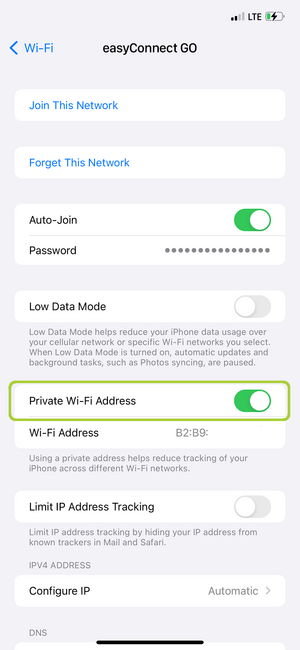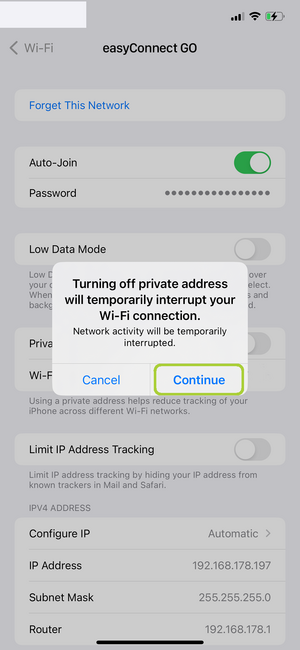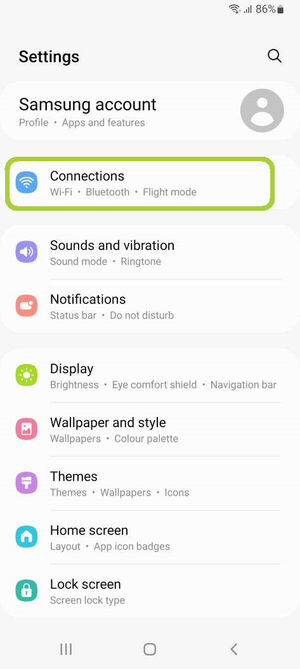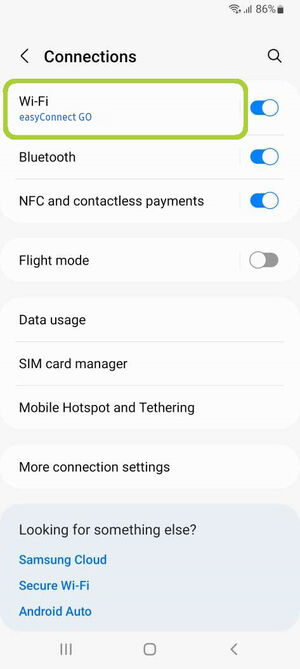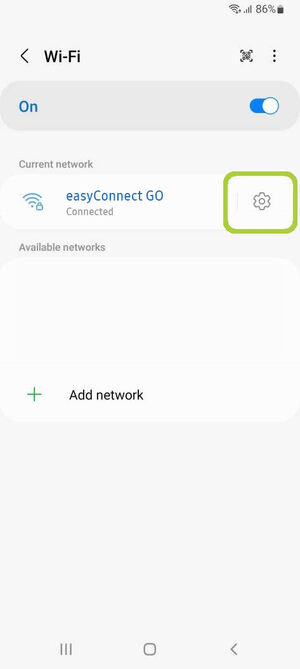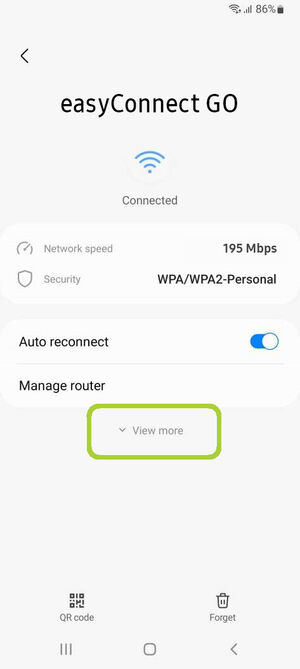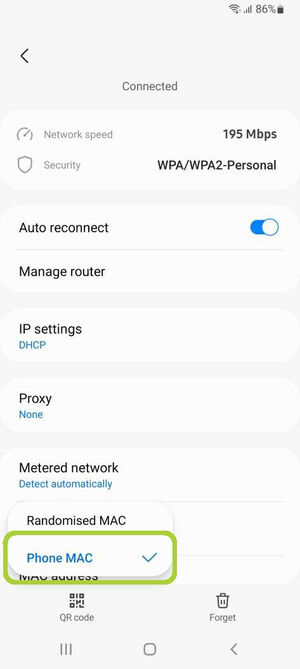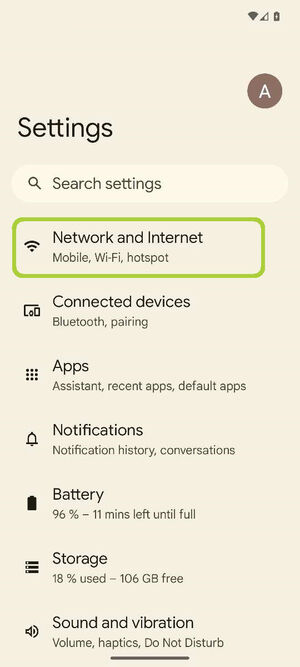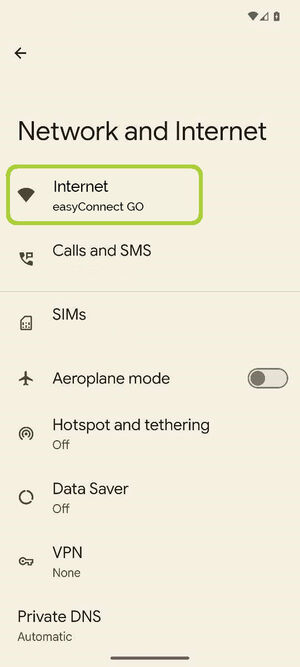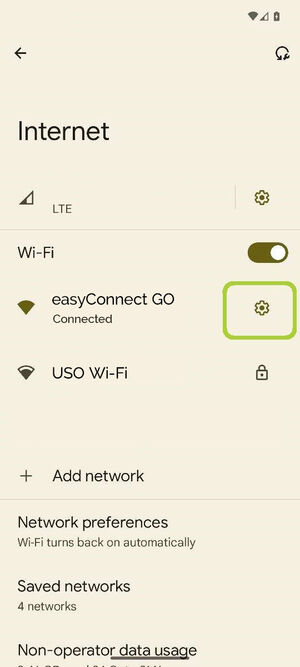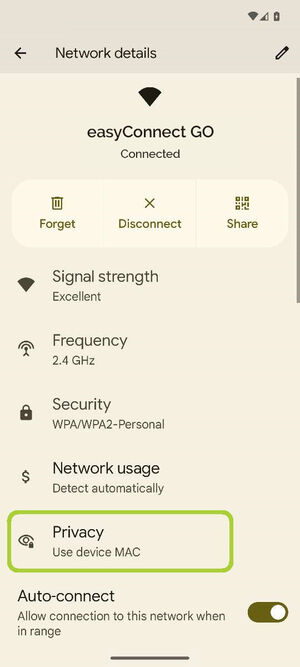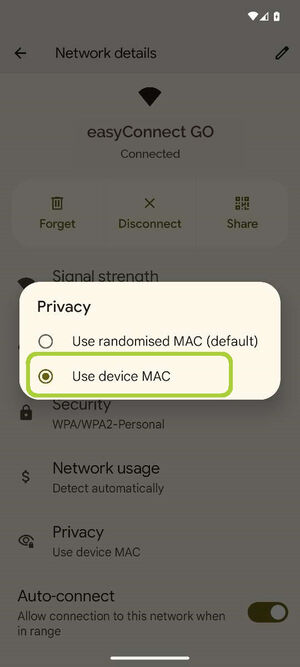MAC address settings
Instructions: turn off MAC address randomization
MAC address randomization must be disabled on your device in order to book an easyConnect GO pass.
Note: The steps may vary depending on the device and or OS version. If you are using an Android phone or tablet, please use the instructions provided for Samsung and Google devices.
Apple
- Go to the Settings App.
- Select Wi-Fi.
- Tap the current Wi-Fi network to go to the advanced settings.
- Disable "Private Wi-Fi Address".
- Tap continue to confirm.
Samsung
- Swipe down from the top of the screen to display the notification bar and tap the gear-shaped Settings icon.
- Go to Connections.
- Select Wi-Fi.
- Tap the gear icon next to the Wi-Fi name.
- Tap on "View more" to display additional settings.
- Tap on "MAC address type".
- Select "Phone MAC". (This will temporarily interrupt your Wi-Fi connection)
Google Pixel
- Swipe down from the top of the screen to display the notification bar and tap the gear-shaped Settings icon.
- Go to Network and Internet.
- Select Internet.
- Tap the gear icon next to the Wi-Fi name.
- Then tap on "Privacy".
- Select "Use device MAC". (This will temporarily interrupt your Wi-Fi connection)